How to play Red Dragon Poker on your computer using emulators
USER MANUAL INDEX
Step by step Red Dragon Card Catcher instruction
The Red Dragon Card Catcher is an add-on application for DriveHUD. To run Red Dragon Poker, you need a license for both DriveHUD, and the Red Dragon Card Catcher.
TO LOAD AN EMULATOR WITH DRIVEHUD
We recommend using the following emulators. Most emulators should work, but these have been tested in conjunction with DriveHUD and the Red Dragon Card Catcher:
We suggest the use of NOX, MEmu, and Leidian emulators.
RED DRAGON POKER EMULATOR INSTALLATION
NoxPlayer
MEmu
Leidian
Initial Setup (Section
1)
NoxPlayer Setup (Section 1)
Step 1. Download the latest NoxPlayer emulator here. (for PC)
Step 2. Install NoxPlayer.
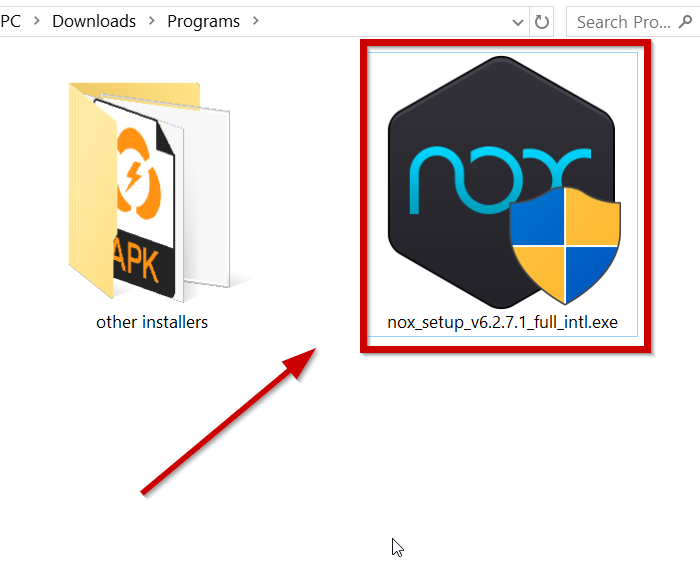
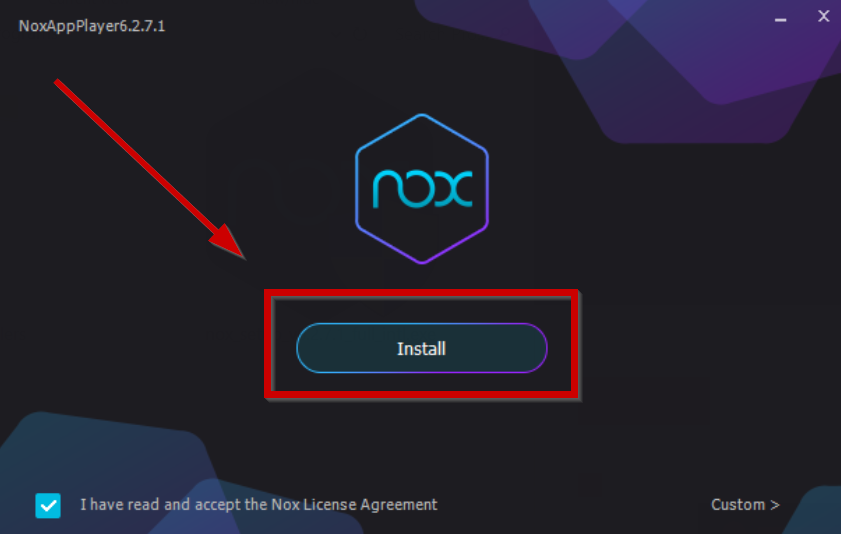
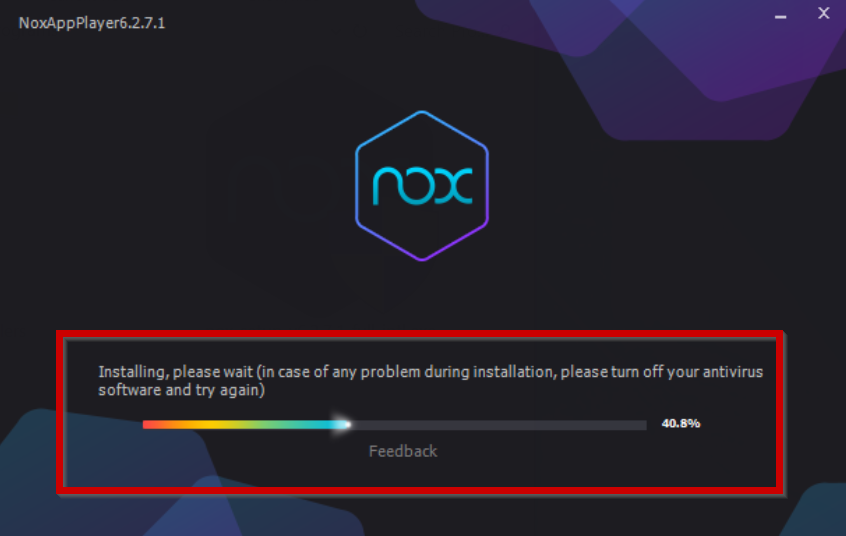


Step 3. You can go through the tutorial to familiarize yourself with the basic functions, or just click on ‘Skip Tutorial’.
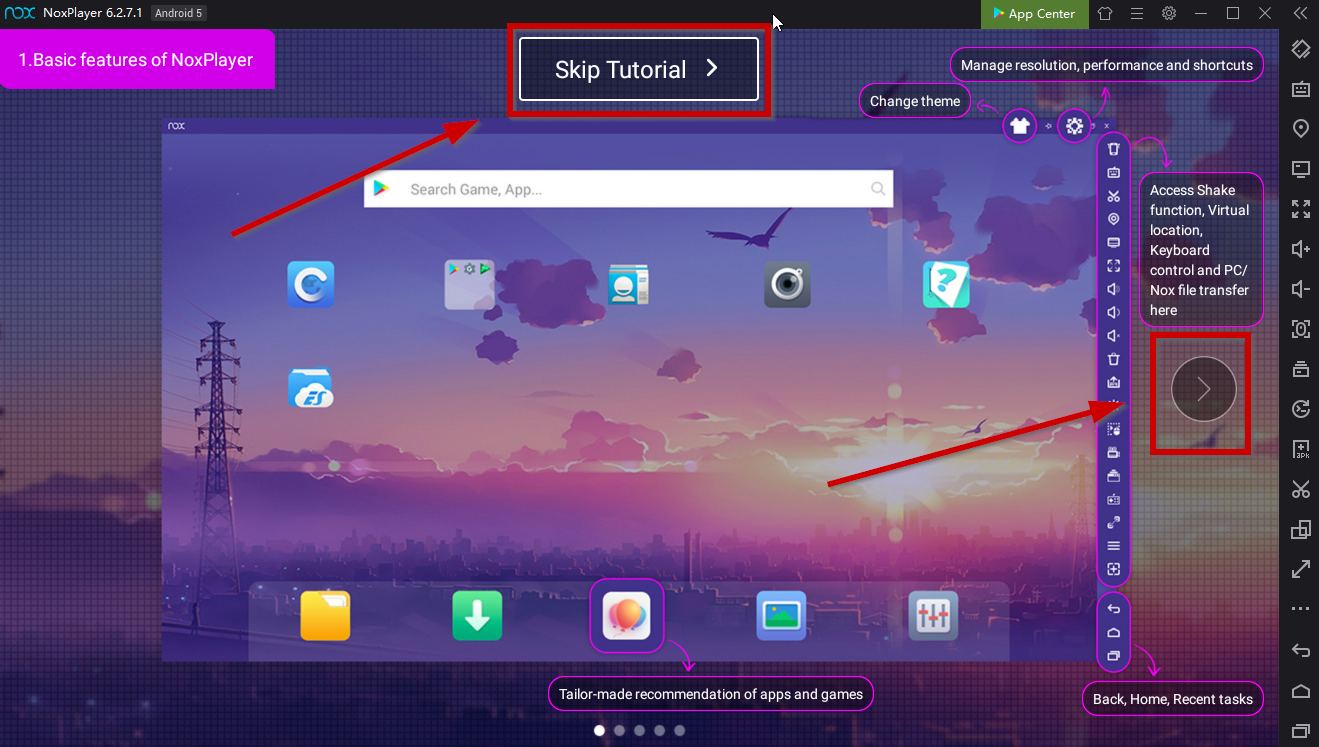
Step 4. Download Red Dragon Poker APK here.
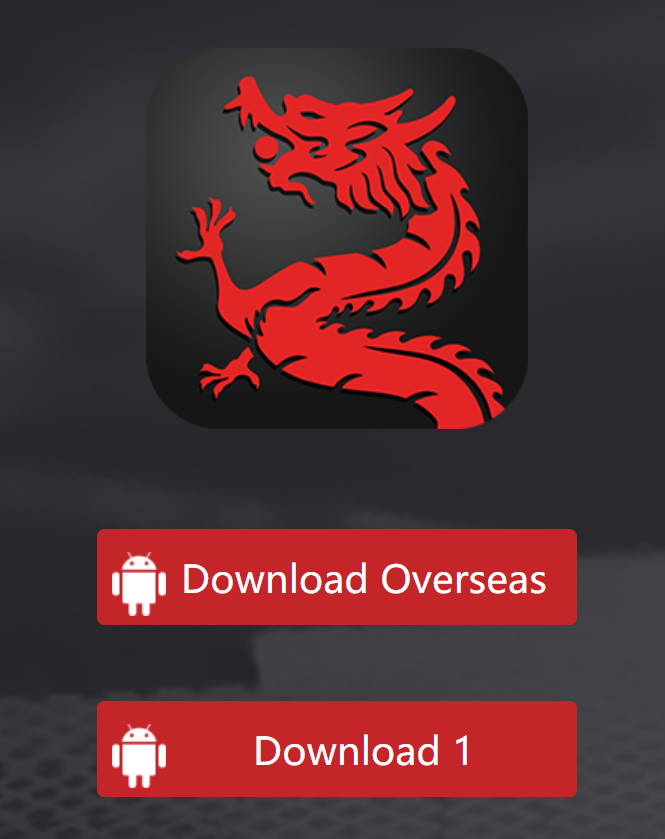
Step 5. Simply drag the APK file into the emulator window and it will start installing.

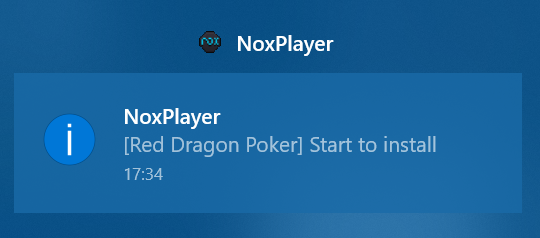
Step 6. Successfully installed Red Dragon Poker. Click on the icon to launch.
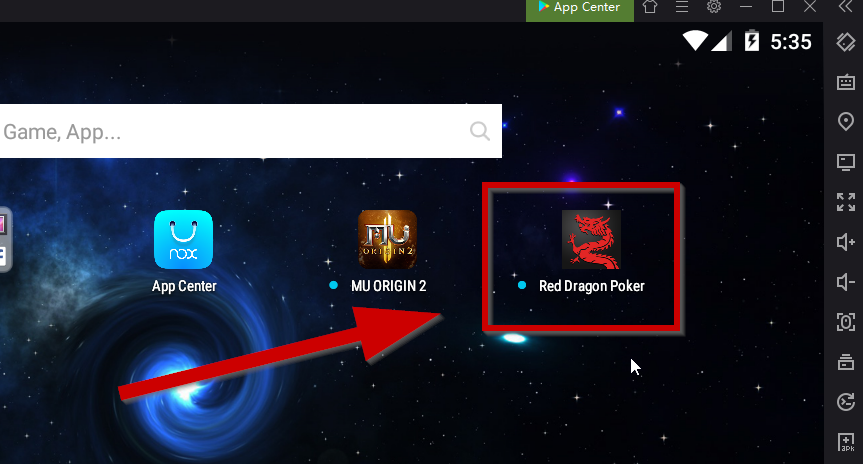
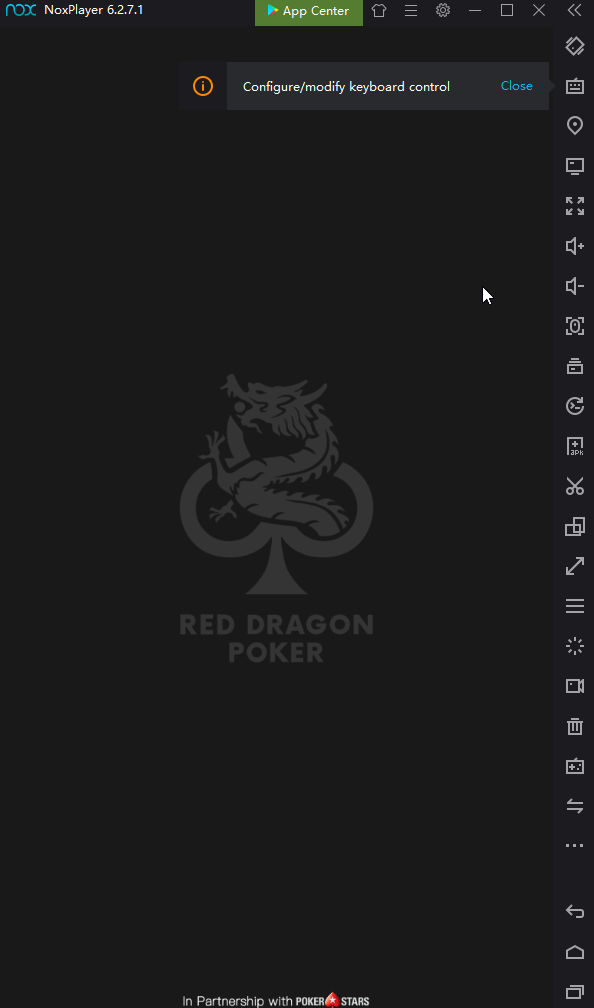
Step 7. Register for an account and play.

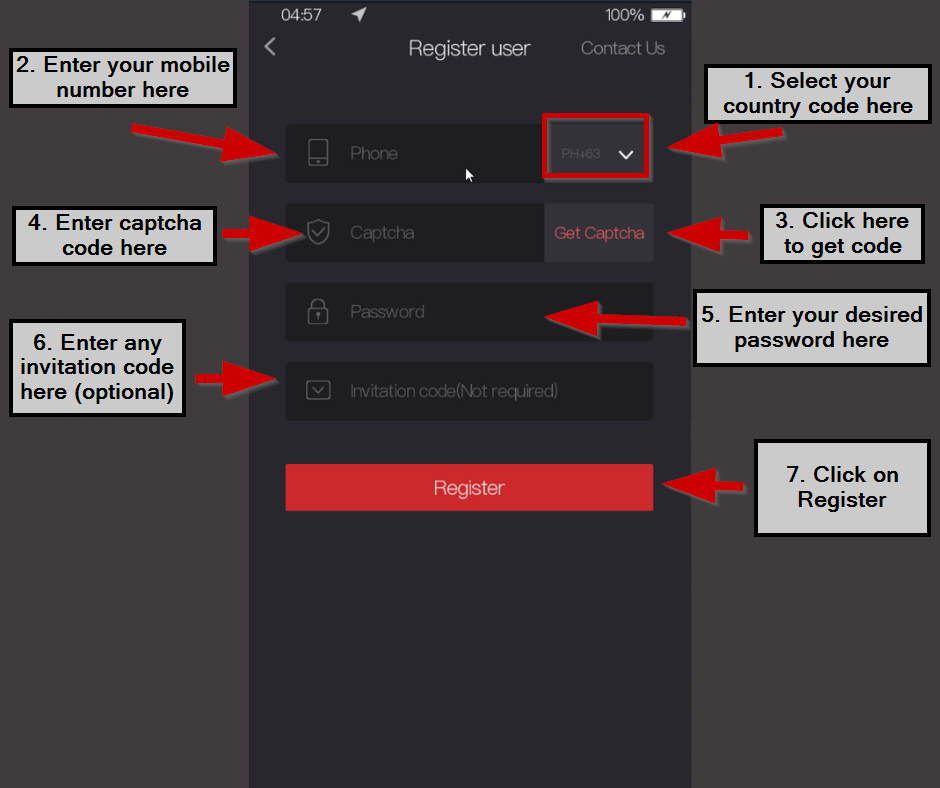
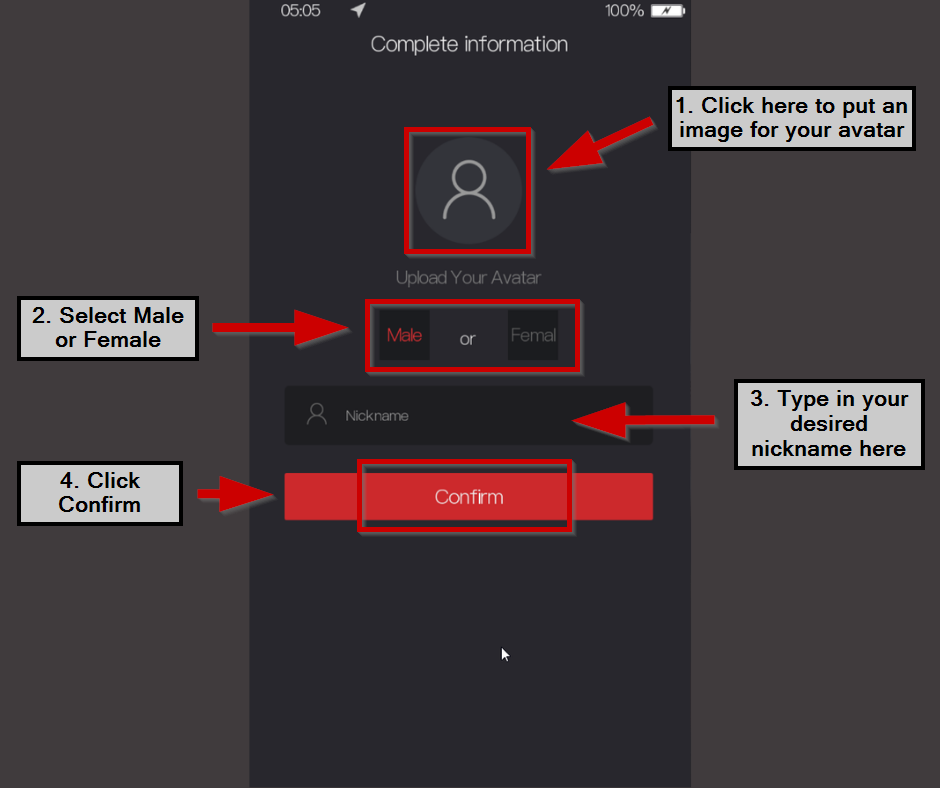


PokerTracker 4 Setup (Section 2)
MEmu Setup (Section 2)
Step 1. Download the latest MEmu emulator here. (for PC)
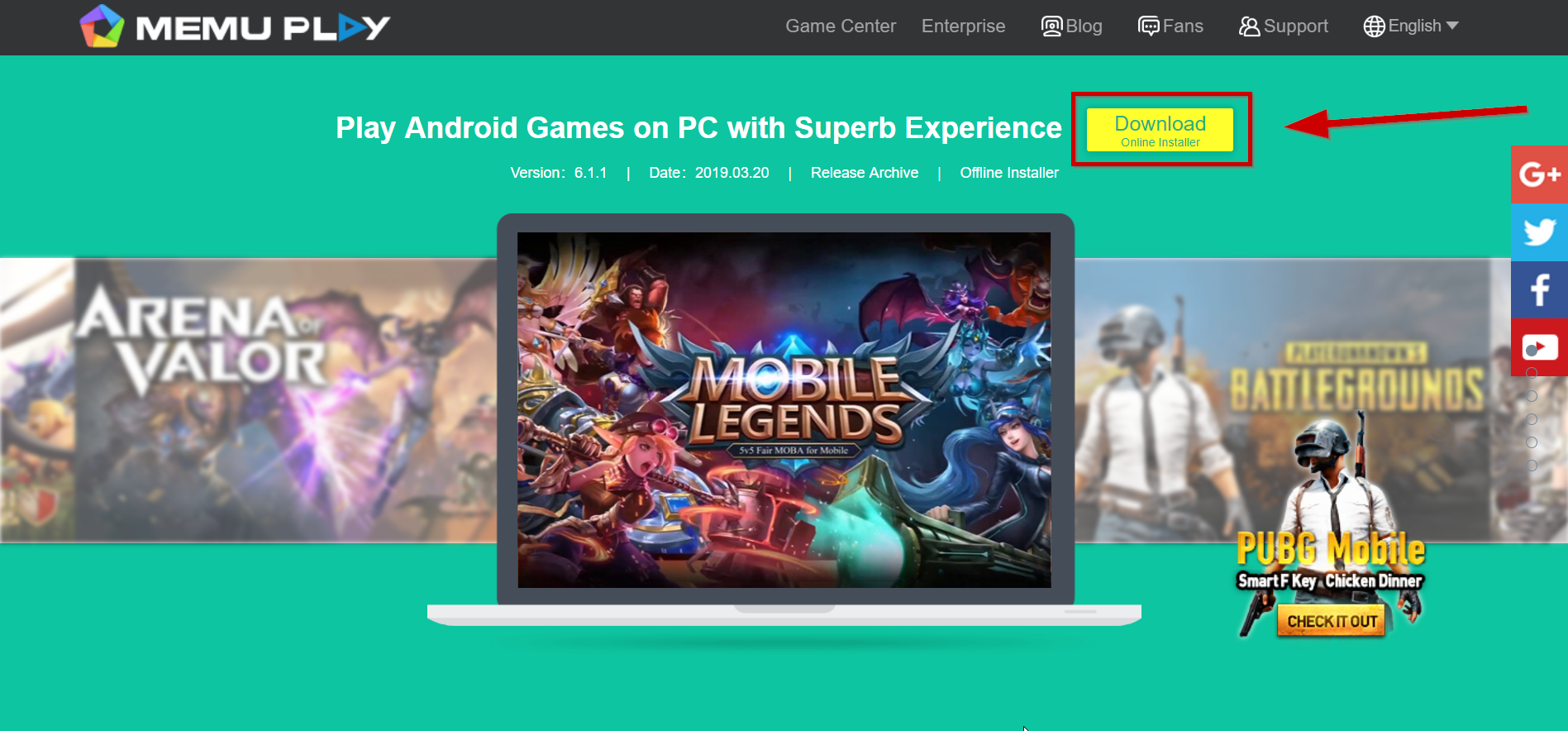
Step 2. Install MEmu.
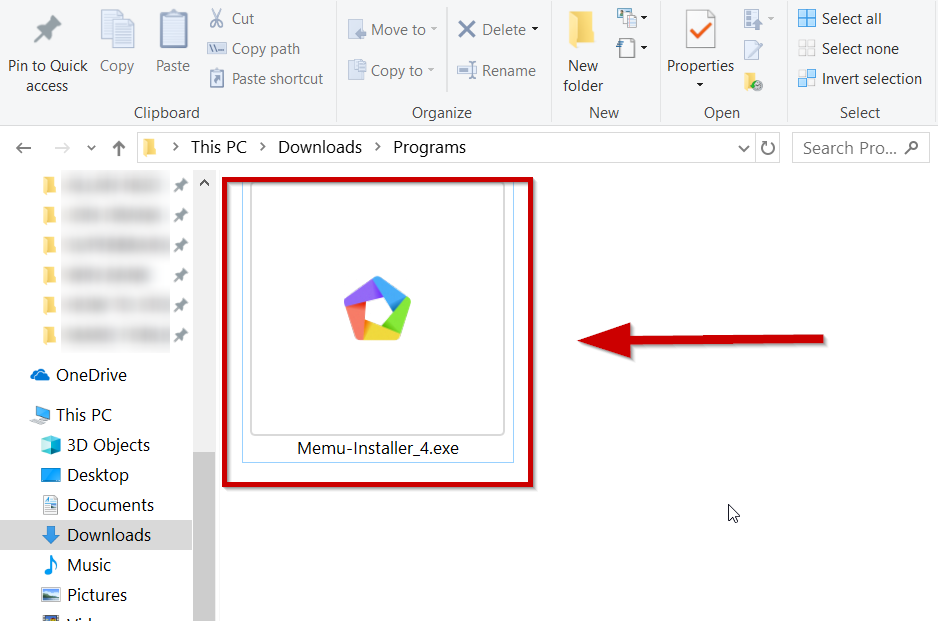

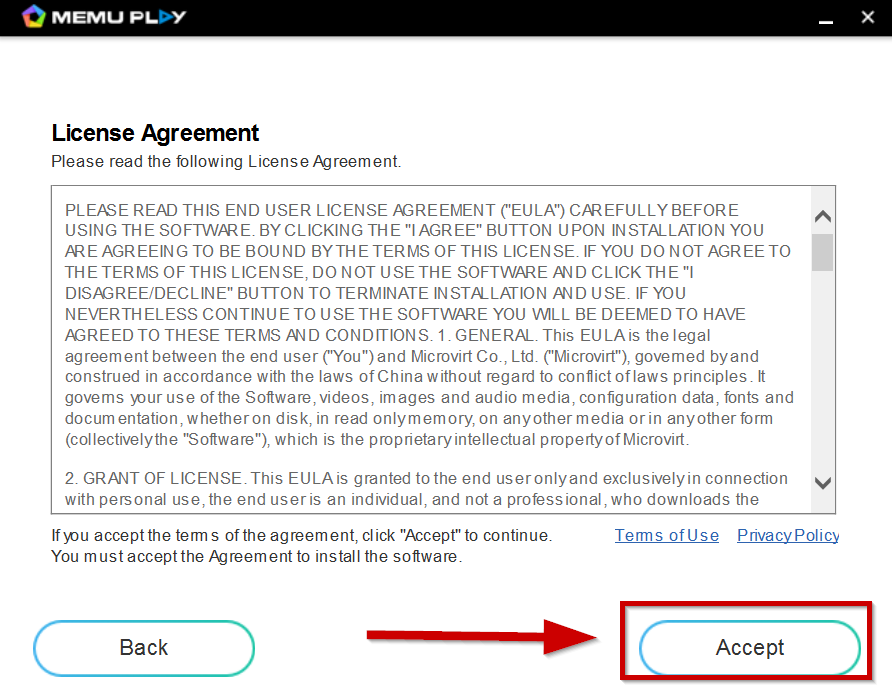

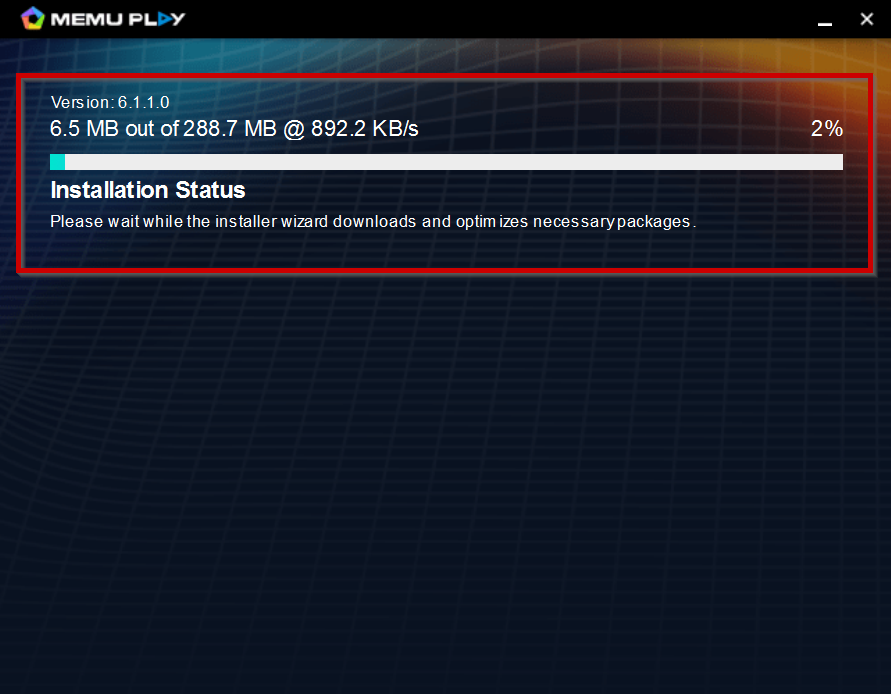
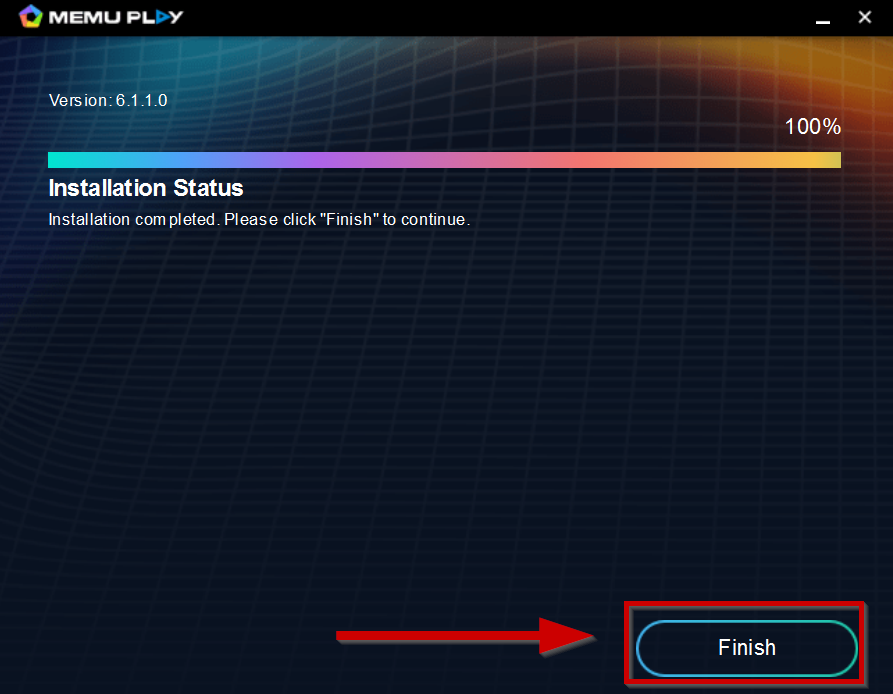
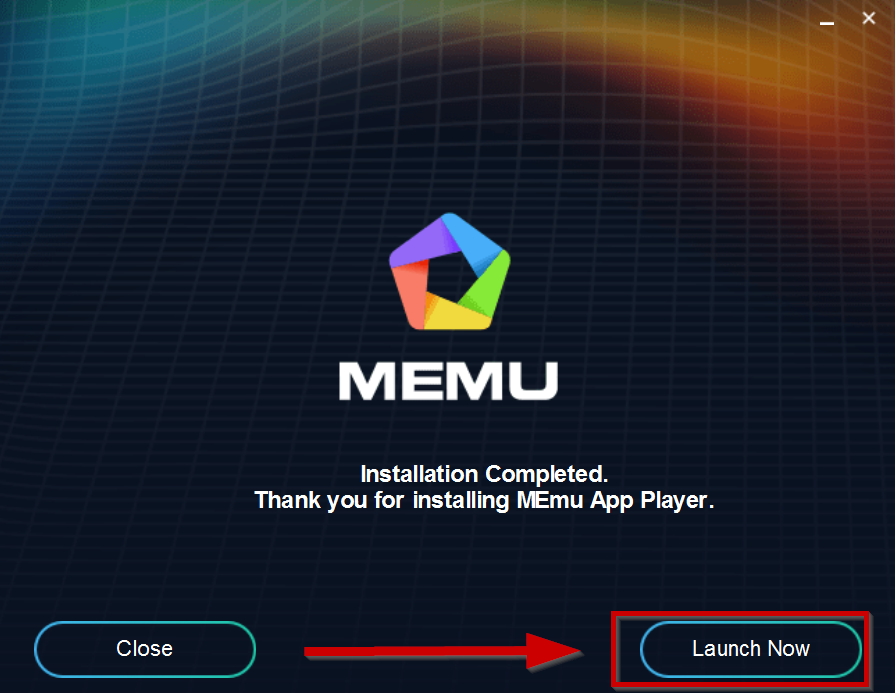
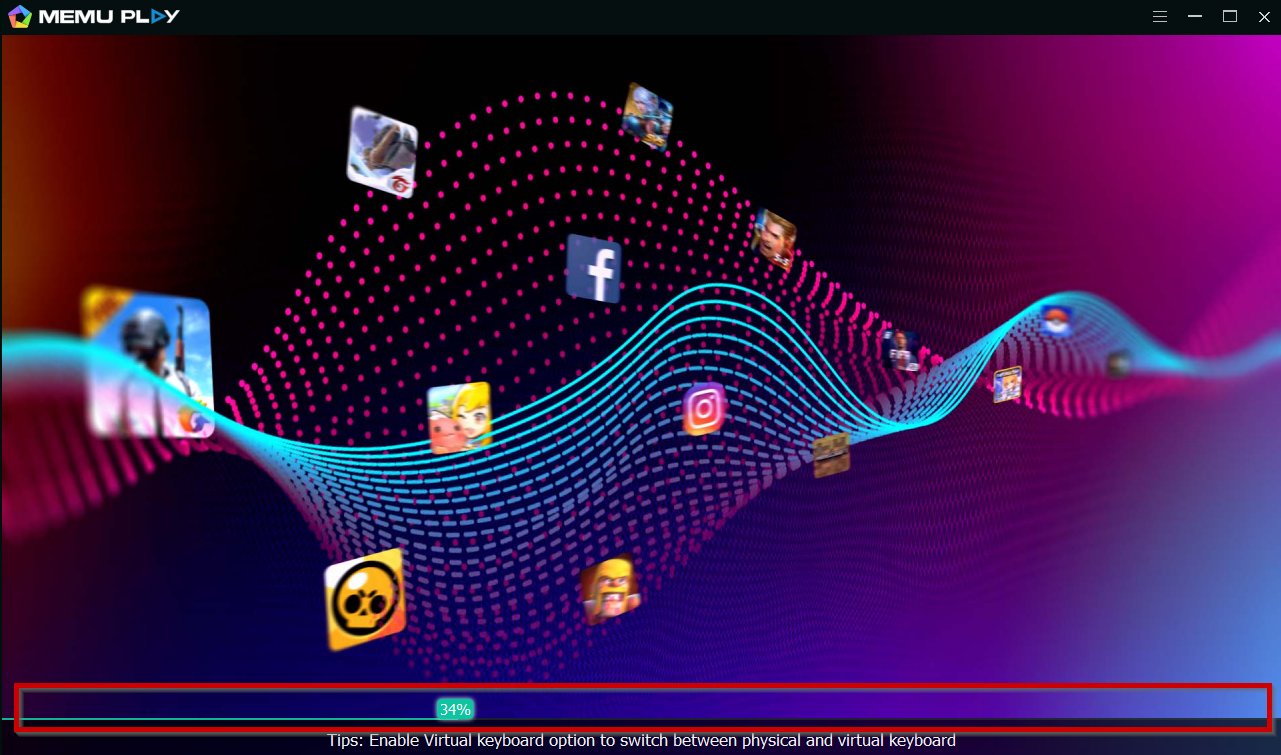
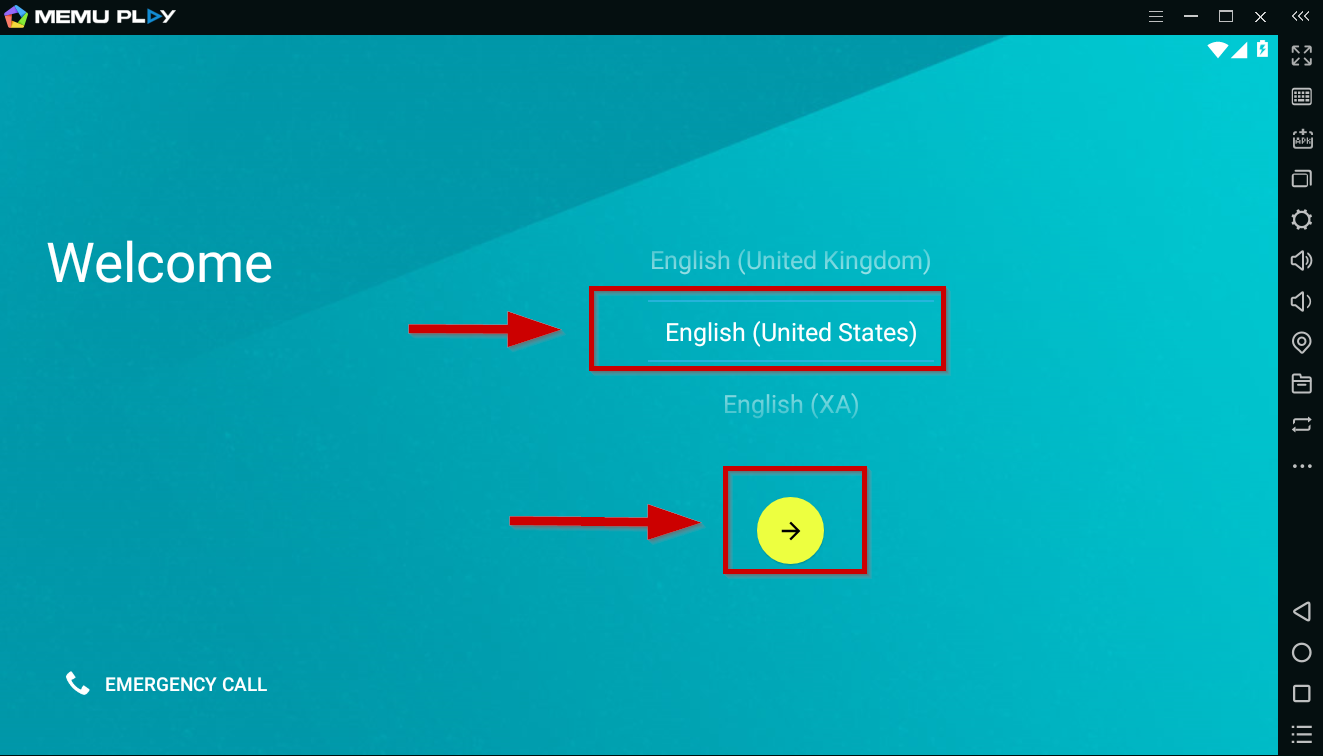

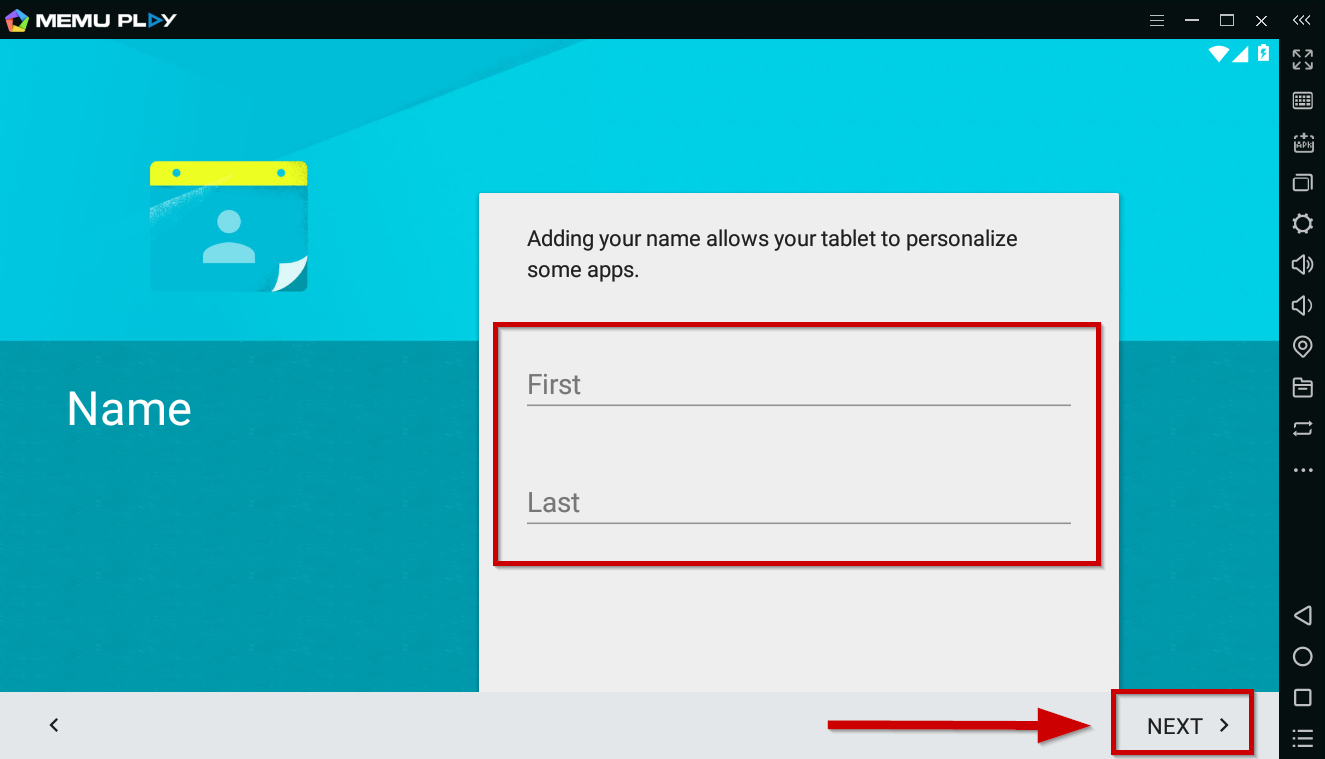

Step 3. Skip the Introduction.
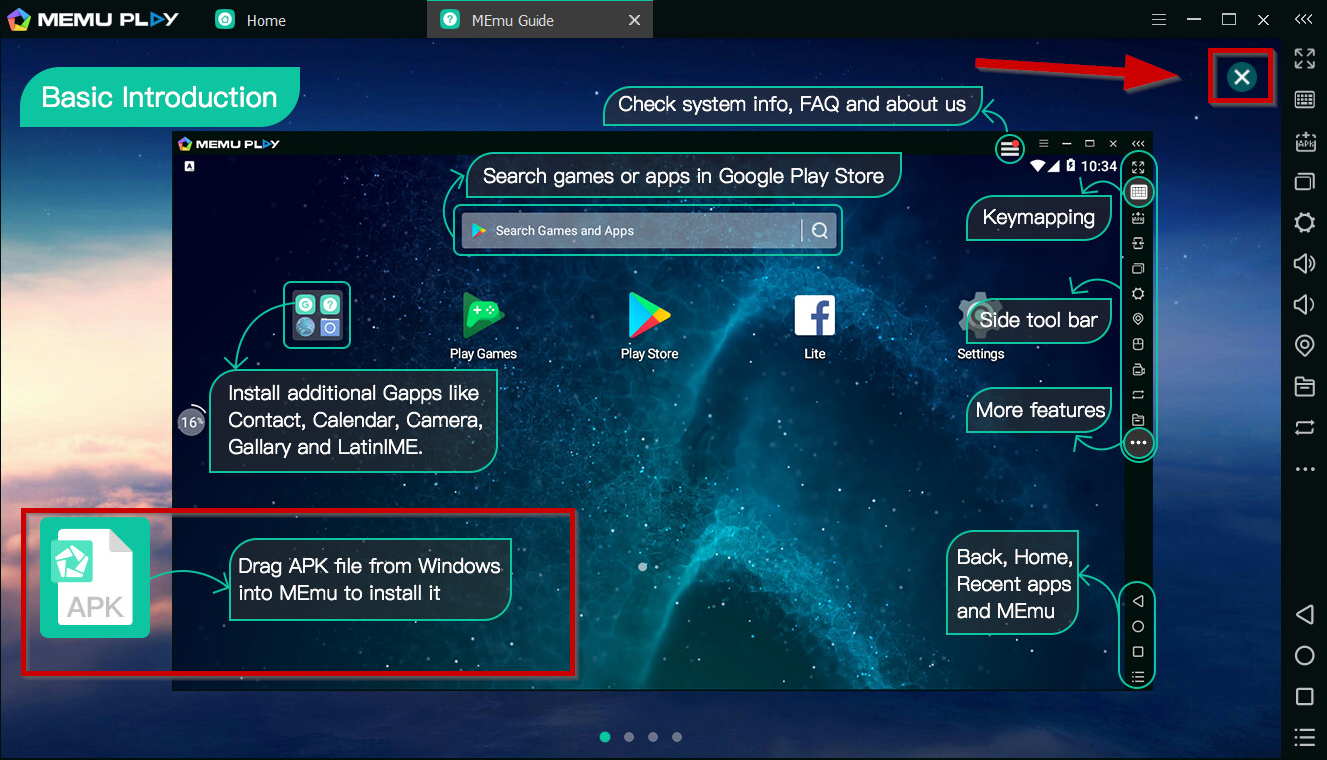
Step 4. Download Red Dragon Poker APK here.
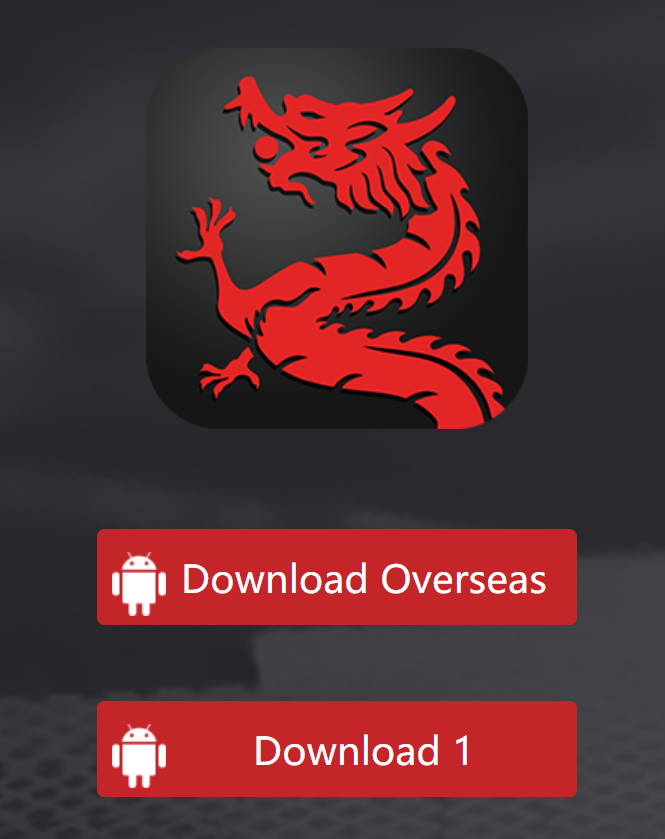
Step 5. Simply drag the APK file into the emulator window and it will start installing.
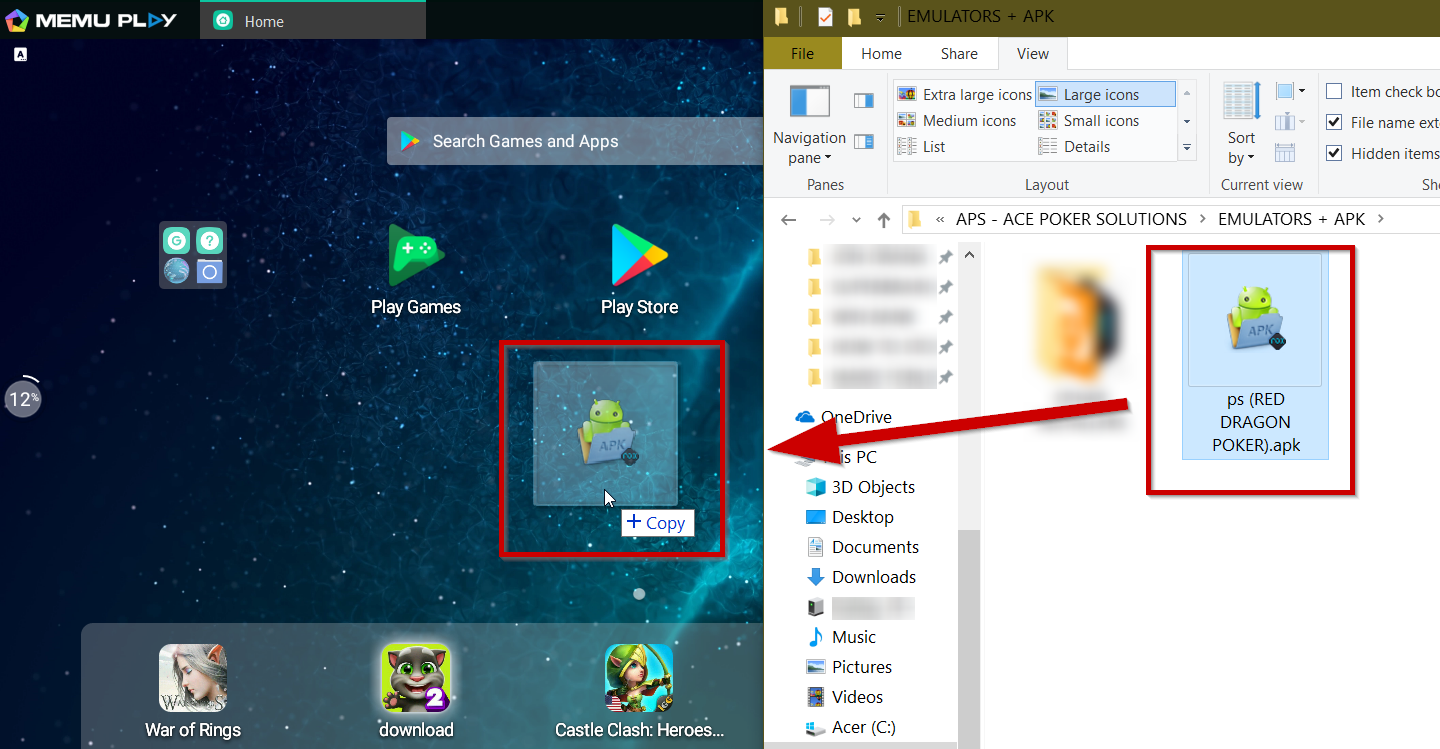
Step 6. Wait for Red Dragon Poker to be installed.
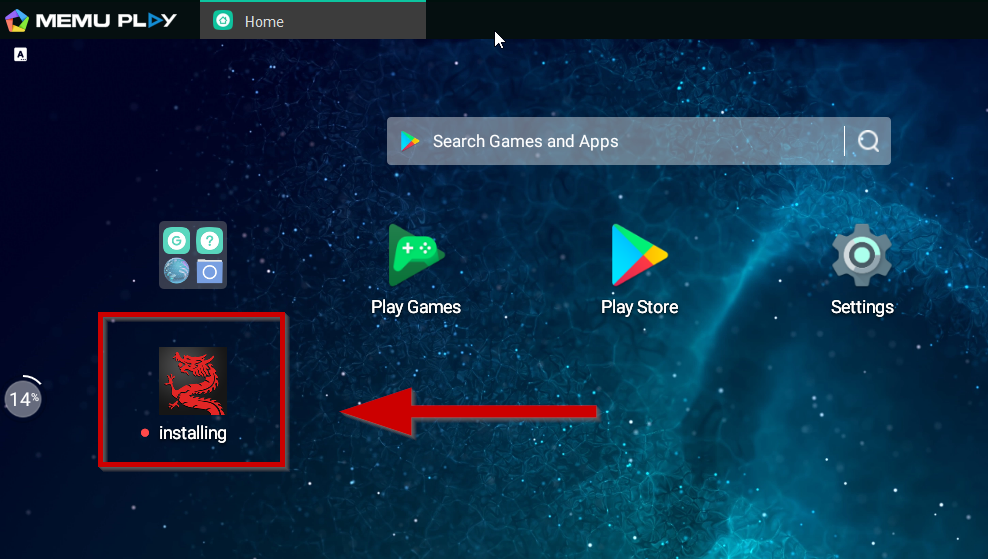
Step 7. Successfully installed Red Dragon Poker. Click on the icon to launch.

Step 8. Follow Step 7 from Nox Emulator instructions. That’s it!
Holdem Manager 2 Setup (Section 3)
Leidian Setup (Section 3)
Step 1. Download the latest Leidian emulator here. (for PC)
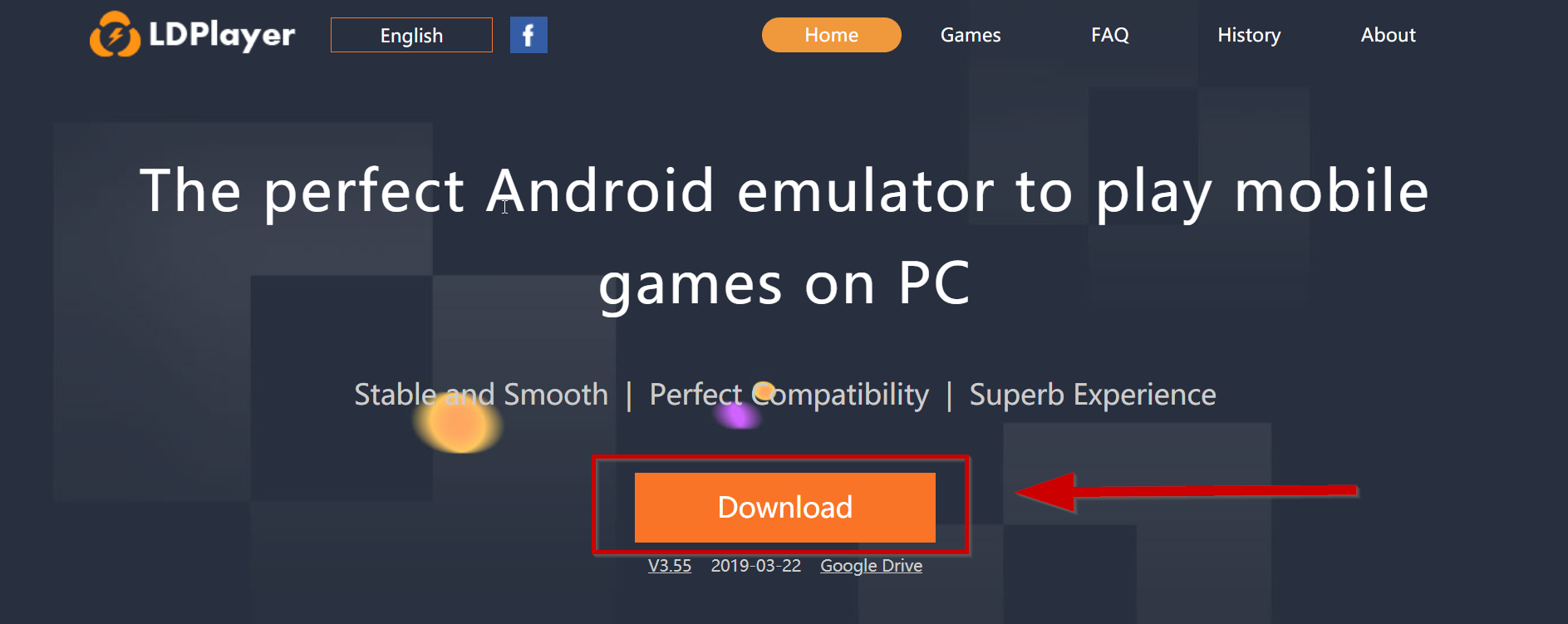
Step 2. Install Leidian (LDPlayer).
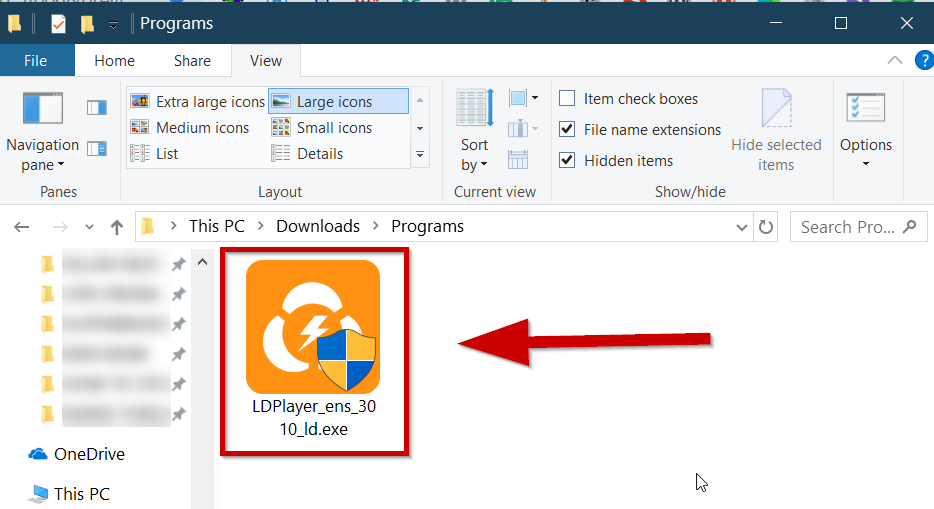
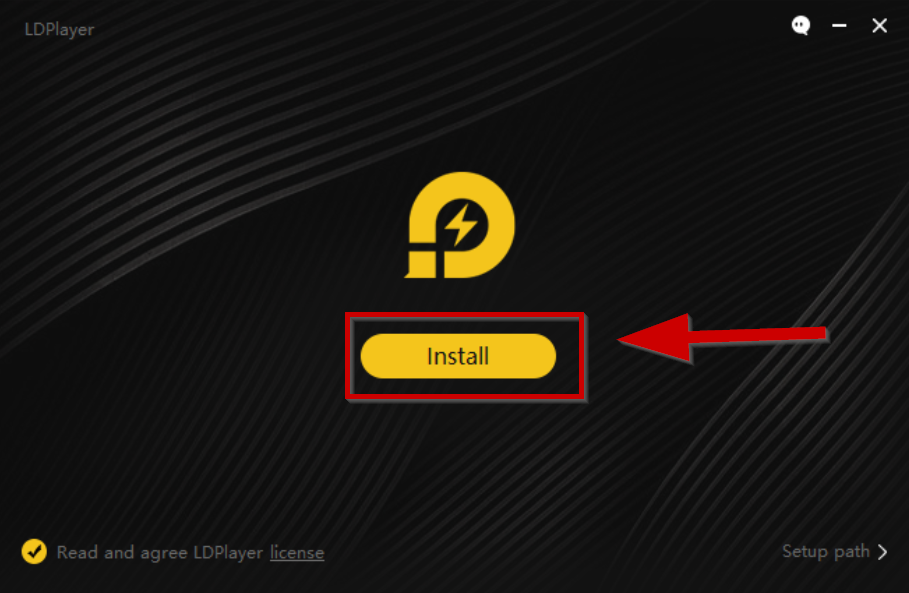
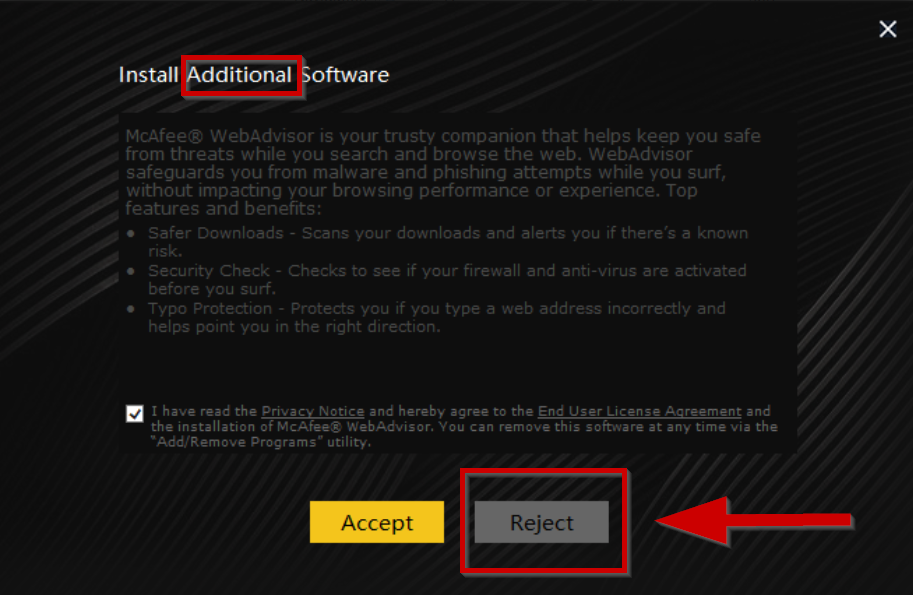
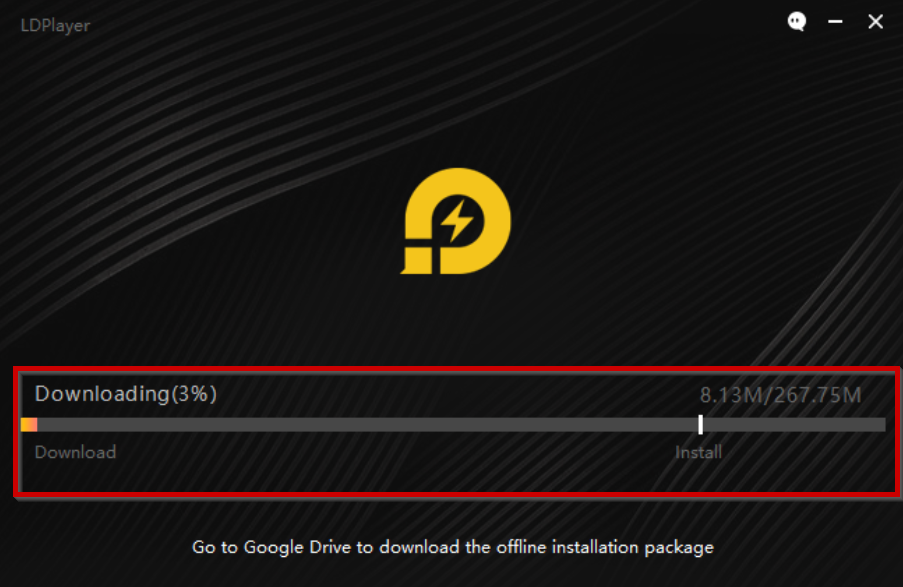
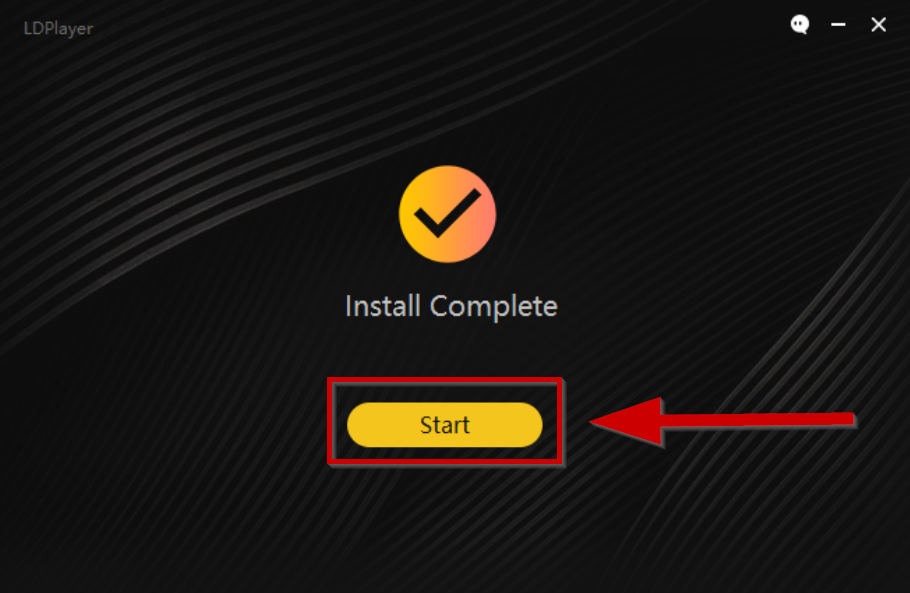
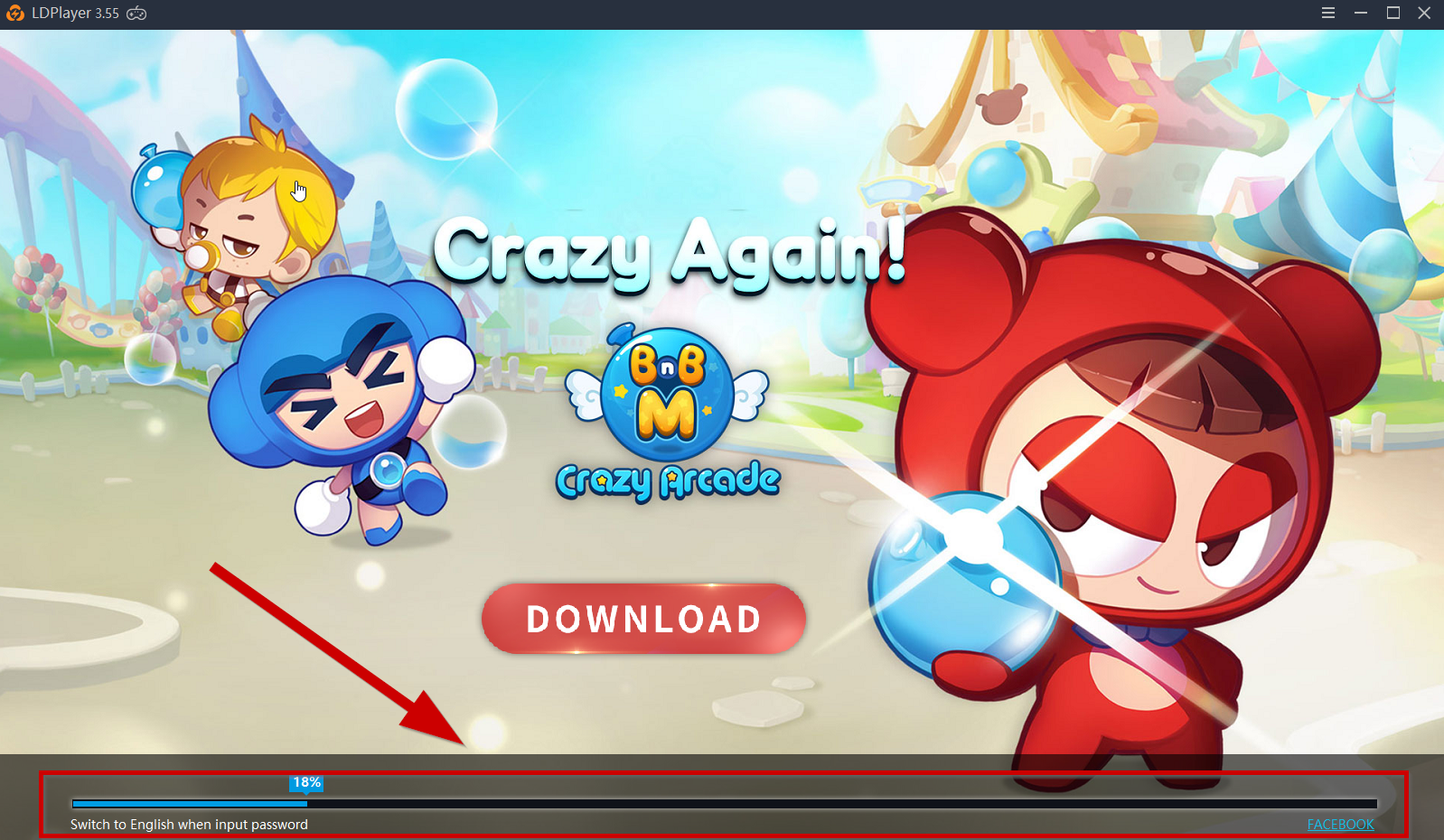
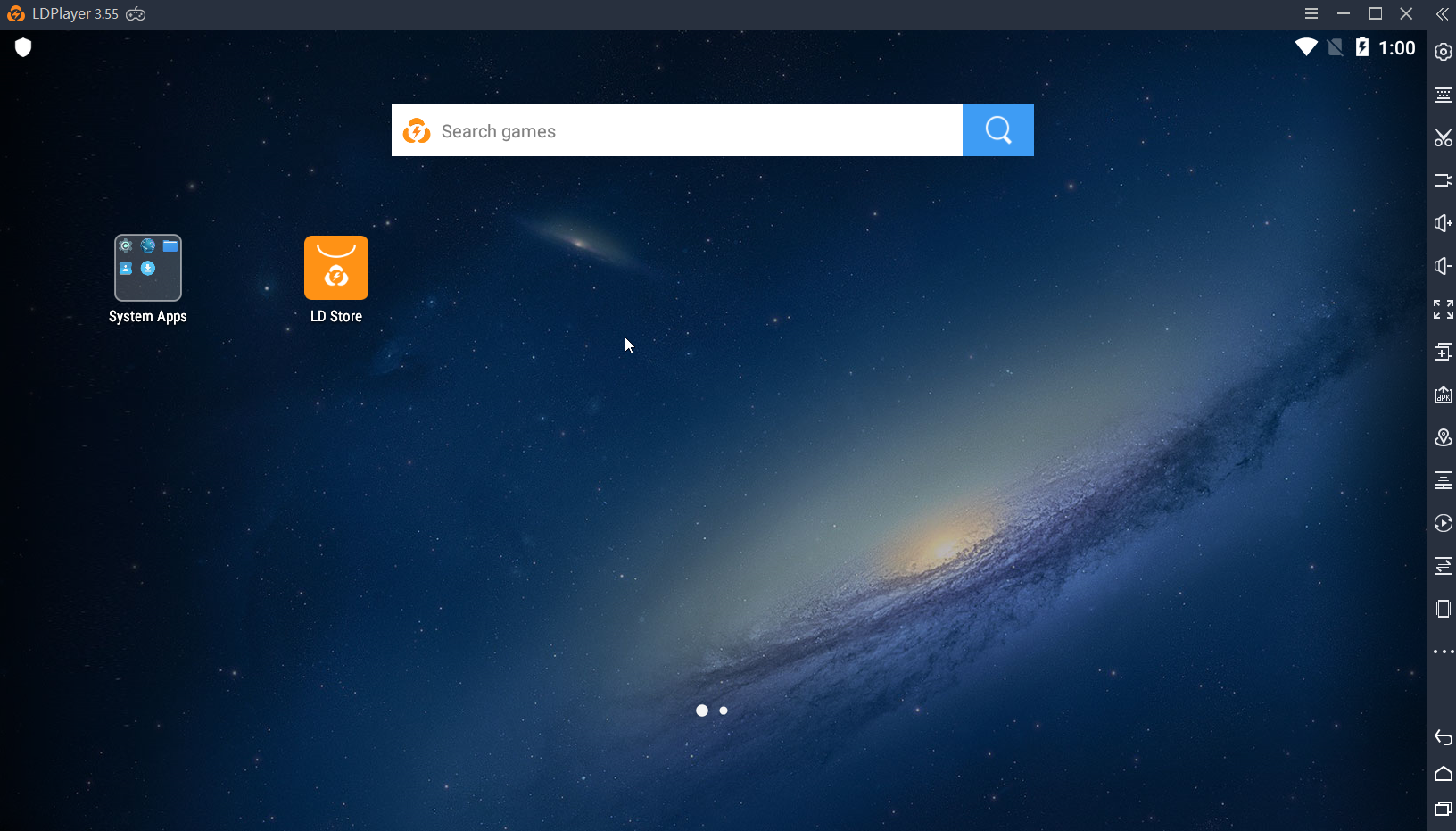
Step 3. Download Red Dragon Poker APK here.
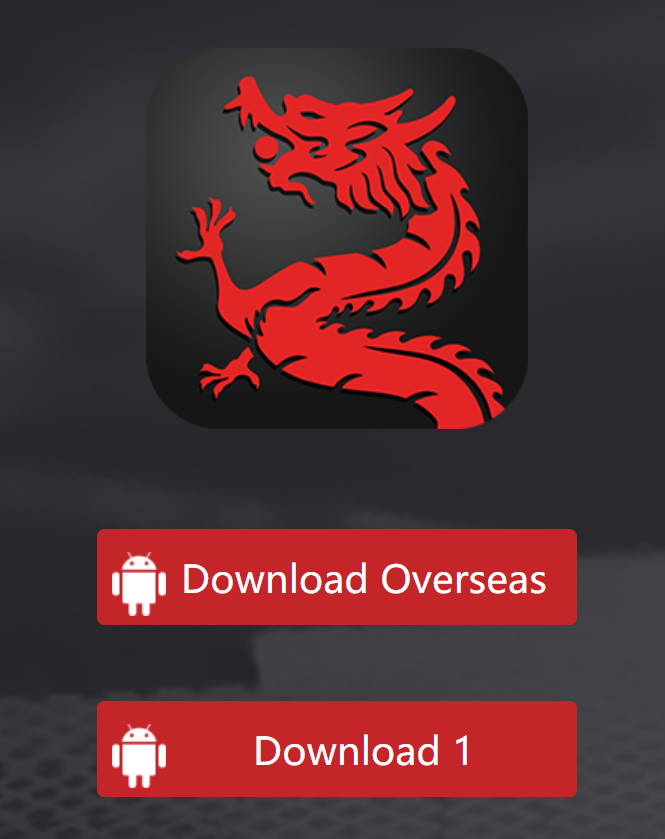
Step 4. Simply drag the APK file into the emulator window and it will start installing.

Step 5. Successfully installed Red Dragon Poker. Click on the icon to launch.


Step 6. Follow Step 7 from Nox Emulator instructions. That’s it!
DriveHUD Setup (Section 4)






